PowerShell module to managed Aruba Central (Cloud)
This is a Powershell module for manage Aruba Central
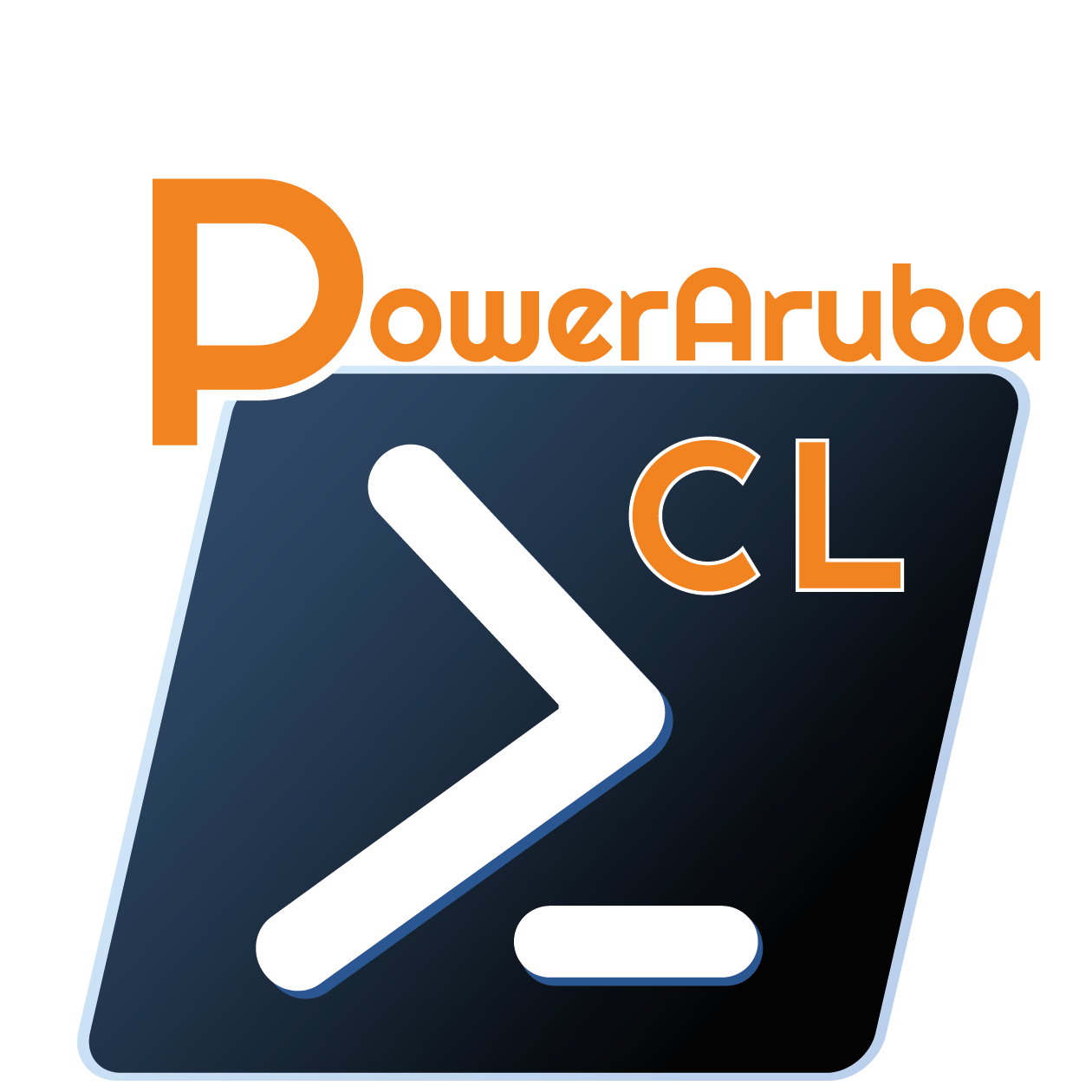
With this module (version 0.2.0) you can manage:
There is some extra feature
More functionality will be added later.
Tested with Aruba Central ( Region EU-1 )
All resource management functions are available with the Powershell verbs GET, ADD, SET, REMOVE.
<!—For example, you can manage NAS (NetworkDevice) with the following commands:
Get-ArubaCPNetworkDeviceAdd-ArubaCPNetworkDeviceSet-ArubaCPNetworkDeviceRemove-ArubaCPNetworkDevice
—>
Powershell 5 or 6.x/7.x (Core) (If possible get the latest version)
# Automated installation (Powershell 5 and later):Install-Module PowerArubaCL# Import the moduleImport-Module PowerArubaCL# Get commands in the moduleGet-Command -Module PowerArubaCL# Get helpGet-Help Add-ArubaCLInventoryDevices -Full
The first thing to do is to get API client_id/client_secret and customer_id
Go on WebGUI of your Aruba Central, on API Gateway (in the Account Home Page)
Go on My Apps & Tokens or System Apps & Tokens (for Admin Account) and click on Add Apps & Tokens

Create a New Token
Click on Generate

now copy Client ID and Client Secret, you will need for connect
Go now on the configuration for get the customer id
it is available on the top right
Copy Customer ID value
After connect to Aruba Central with the command Connect-ArubaCL :
# Connect to the Aruba Central using TokenConnect-ArubaCL -region EU-1 -client_id MyClientId -client_secret MyClientSecret -customer_id MyCustomerIdPowerShell credential requestPlease enter administrative credential for your Aruba CentralUser: cl@poweraruba.netPassword for user cl@poweraruba.net: **********Name Value---- -----session Microsoft.PowerShell.Commands.WebRequestSessioninvokeParams {}server eu-apigw.central.arubanetworks.comaccess_token 565kubYCyDEEaJ4s3zs40yvgtxGTG4Lvheaders {Content-type, Accept, Authorization}
You can get Inventory Devices
# get IAP DevicesGet-ArubaCLInventoryDevices -type IAParuba_part_no : AP-505-RWcustomer_id : 987b69ccdfb03124feeb4a847b9f54d2customer_name : PowerArubaCLdevice_type : iapimei :macaddr : B8:3A:5A:1C:22:1Cmodel : R2H28Aserial : CNJNK0N7PPservices : {}tier_type :...# Add Devices (need to known Mac Address and Serial Number)Add-ArubaCLInventoryDevices -mac FC:7F:F2:88:11:22 -serial CNLBAD3C5DTsuccess# Get Device StatsGet-ArubaCLInventoryDevicesStats -type IAP -service dmlicensed total-------- -----44 99# Get Archived DevicesGet-ArubaCLInventoryDevicesArchivearuba_part_no : AP-505-RWcustomer_id : 987b69ccdfb03124feeb4a847b9f54d2customer_name : PowerArubaCLdevice_type : iapimei :macaddr : B8:3A:5A:1C:22:1Cmodel : R2H28Aserial : CNJNK0N7PP# Add Devices to Archive (need to known Serial Number)Add-ArubaCLInventoryDevicesArchive -serial CNJNK0N7PPsuccess# Remove Devices to Archive (need to known Serial Number)Remove-ArubaCLInventoryDevicesArchive -serial CNJNK0N7PPsuccess
for example to get
# get list of GroupInvoke-ArubaCLRestMethod -uri "configuration/v2/groups?limit=20&offset=0"data total---- -----{MyPowerArubaCL-Group} 1
to get API uri, go to Aruba Central Swagger (https://eu-apigw.central.arubanetworks.com/swagger/central)
(need to be connected)
it is possible to connect on same times to Aruba Central account
You need to use -connection parameter to cmdlet
For example to get Devices for 2 different Aruba Central account
# Connect to first Aruba Central Account$cl1 = Connect-ArubaCL -Region EU-1 -DefaultConnection:$false#DefaultConnection set to false is not mandatory but only don't set the connection info on global variable# Connect to second Aruba Central Account$cl2 = Connect-ArubaCL -Region EU-1 -DefaultConnection:$false# Get number of Devices of first Aruba Central Account(Get-ArubaCLInventoryDevices -type IAP -connection $cl1).count80# Get number of Devices of Second Aruba Central Account(Get-ArubaCLInventoryDevices -type IAP -connection $cl2).count90#Each cmdlet can use -connection parameter
By default, the (access) token is valid for 7200 seconds (2 hours), PowerArubaCL store the refreshtoken (valid for 14days ?)
and automatically update (access) token when it is expired (or it will be expire on less of 15 minutes).
If you need to renew token before you can use _Update-ArubaCLRefreshToken cmdlet
Following API call, it is possible to have a limit return result.
For Example Get-ArubaCLInventoryDevices return by default only the 50th first devices.
if there is more of 50 devices, you get a warning,
(Get-ArubaCLInventoryDevices -type IAP).countWARNING: There is extra items use -limit parameter to display50
it is possible to specific the limit and the offset
(Get-ArubaCLInventoryDevices -type IAP -limit 1000).count365
For Invoke-ArubaCLRestMethod, you can also use limit and offset parameter
# Disconnect from Aruba CentralDisconnect-ArubaCL
Contribution and feature requests are more than welcome. Please use the following methods:
Currently, @alagoutte started this project and will keep maintaining it. Reach out to me via Twitter, Email (see top of file) or the issues Page here on GitHub. If you want to contribute, also get in touch with me.
Add-ArubaCLInventoryDevicesAdd-ArubaCLInventoryDevicesArchiveConnect-ArubaCLDisconnect-ArubaCLFormat-ArubaCLMacAddressGet-ArubaCLInventoryDevicesGet-ArubaCLInventoryDevicesArchiveGet-ArubaCLInventoryDevicesStatsGet-ArubaCLTokenStatusInvoke-ArubaCLRestMethodRemove-ArubaCLInventoryDevicesArchiveSet-ArubaCLCipherSSLShow-ArubaCLExceptionUpdate-ArubaCLRefreshToken
Alexis La Goutte
Sort by name (git shortlog -s)
Copyright 2021 Alexis La Goutte and the community.