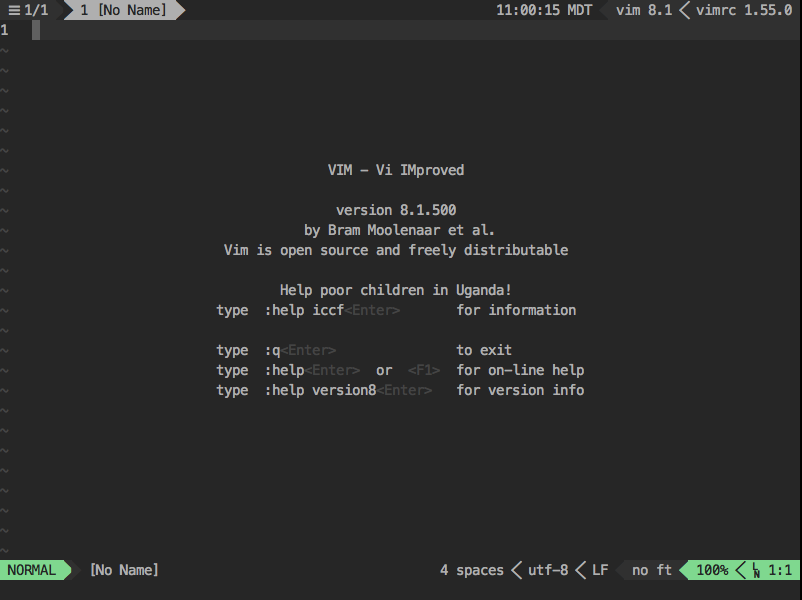:sunrise_over_mountains: My personal Vim configuration. Begone foul Emacs!
This is my personal Vim configuration.
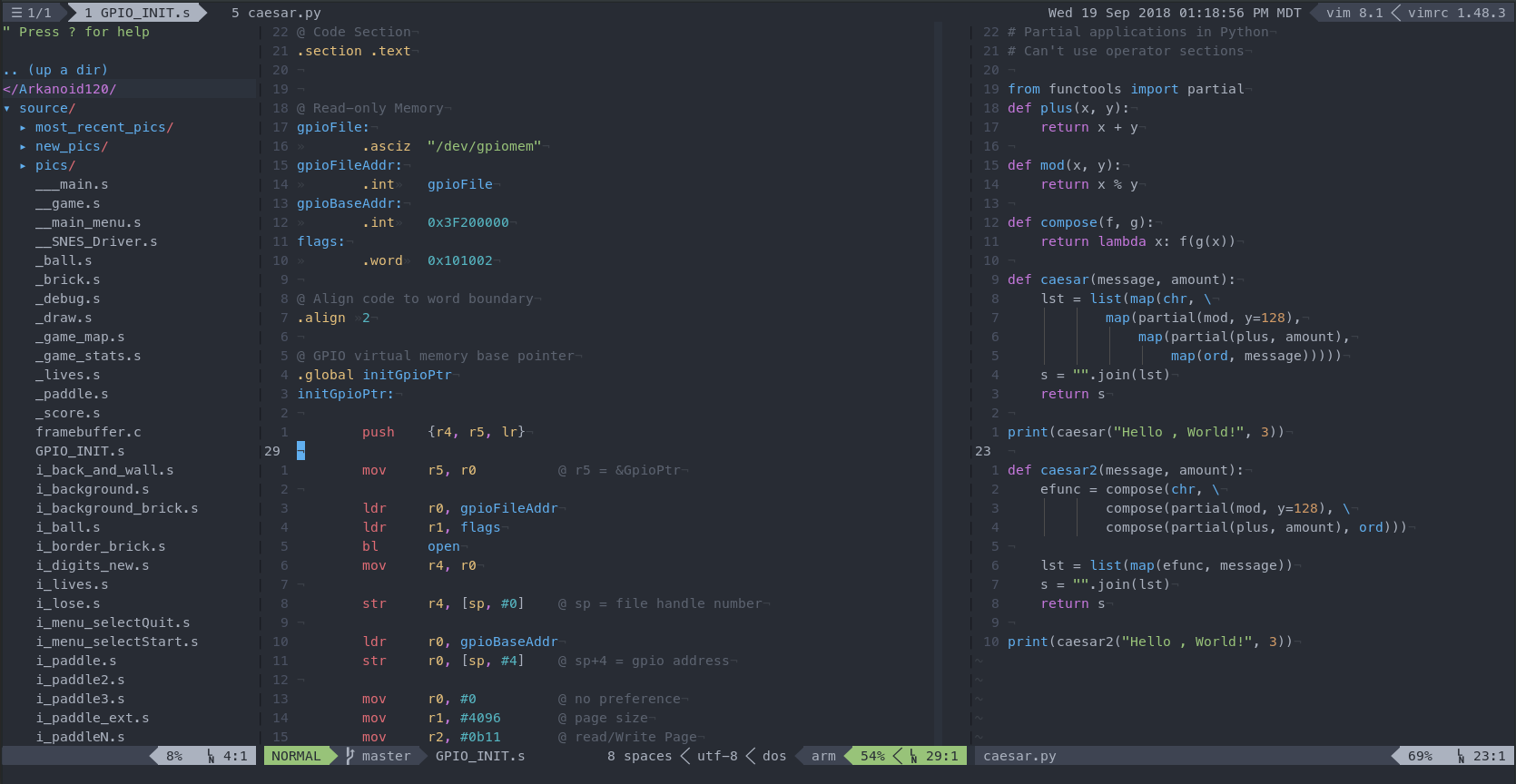
If you’re lazy and want to use what I’m using, feel free to. However, note
that each person’s Vim configuration is tailored to that person’s workflow,
and not necessarily anyone else’s. This is why I recommend that people
customize Vim to best fit their own needs.
Clone this repository and run pull.sh as follows:
git clone https://github.com/EvanQuan/qvim ~/.vimcd ~/.vimbash pull.sh
Hooray, that’s it! You’re all done!
Bash (.sh) files are not executable on Windows by default. One solution is
to install Git Bash or
Cygwin to run pull.sh.
Another solution is to stop using Windows entirely.
On a more serious note, I may later make a .bat script to make things easier
on Windows.
No one likes having to install external dependencies, which is why all of mine
are optional. That being said, installing these may improve your Vim
experience.
By default, Powerline symbols are disabled in settings.vim. But if you want
to make your status line look fancy, you can install them
here.
ale requires some extra stuff to do its linting
for Python. You can install the Language Server
Protocol for Python
linting with:
pip install 'python-language-server[all]'
or
pip3 install 'python-language-server[all]'
You can install Flake8 for style guide
enforcement with:
python<version> -m pip install flake8
where <version> is the Python version you have installed, such as 3.4 or3.7. If running python in your terminal already runs some version of
Python 3, then no version number needs to be included.
If Vim is installed without Lua support (:echo has('lua') responds with1), then autocomplete features from
completor.vim or
neocomplete will not work.
To update your configuration, run bash pull.sh. If there is a new version ofsettings.vim available, your local copy will be replaced with a template of
the newer version. Otherwise, your local settings.vim will be unchanged.
cd ~/.vimbash pull.sh
To update your plugins, open up Vim and execute :PlugUpdate. Close and
restart Vim.
:PlugInstall. Close and restart Vim.~/.vim/vimrc as a secondary vimrc so nothing needs to be done. For~/.vimrc file in your home directory~/.vim/vimrc:bash
echo "source ~/.vim/vimrc" > ~/.vimrc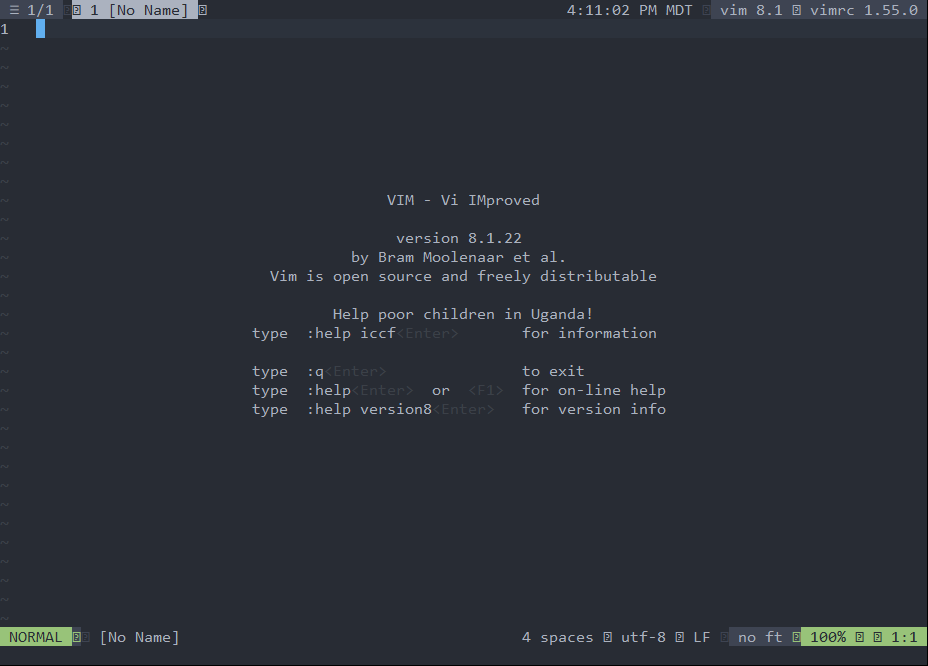
Meslo LG M for Powerline 14.settings.vim and set g:special_symbols_enabled = 0. The resulting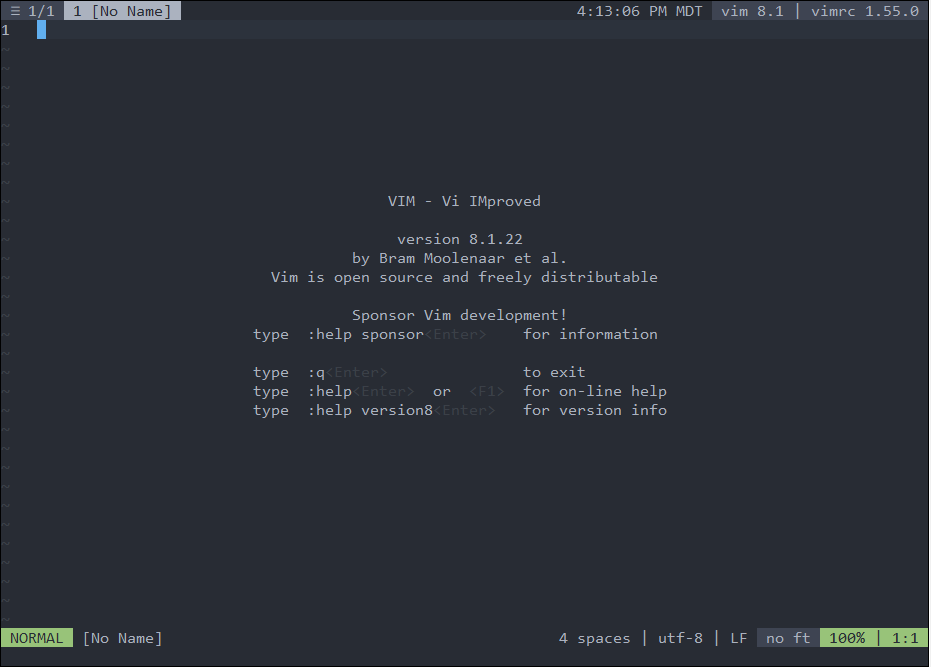
bash
echo "xterm-256color|xterm with 256 colors and italic,
sitm=\E[3m, ritm=\E[23m,
use=xterm-256color," >> xterm-256color.terminfo.txt
tic -o ~/.terminfo xterm-256color.terminfo.txt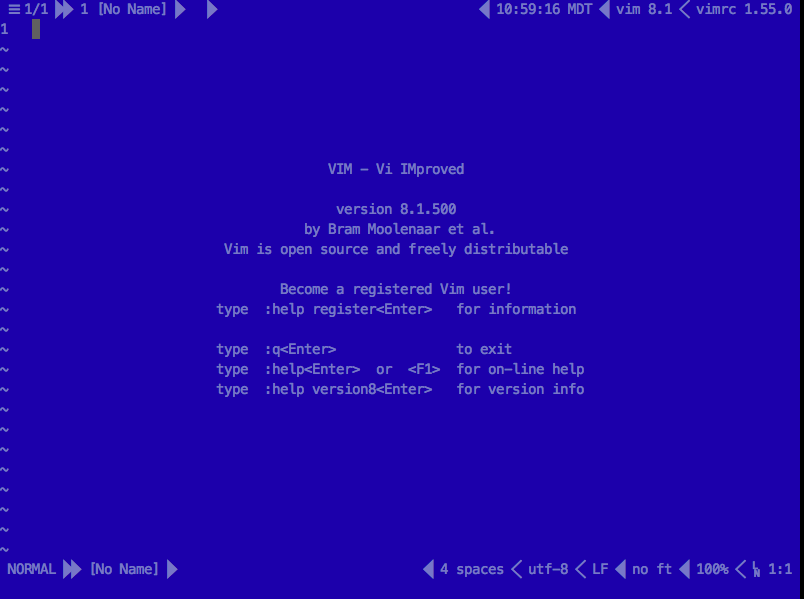
settings.vim and set g:truecolor_enabled = 0. The resulting